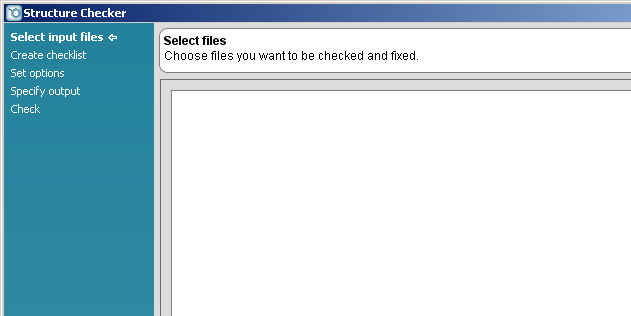 |
In this step you define the files to be checked and fixed. Click on the Add file... button on the right side.
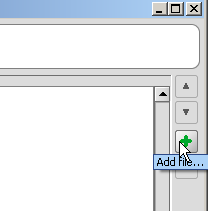 |
Select one or more files (Shift or Ctrl + mouse click) and click Open. You can add unlimited number of files but don't forget, the output will be written to only one file.
To make an ordered list of input files, select the file (or group of files) then click one of the "Move selected item ..." buttons (Up and Down arrow on the right).
To remove a file from the list, click the file, then click the Remove file button.
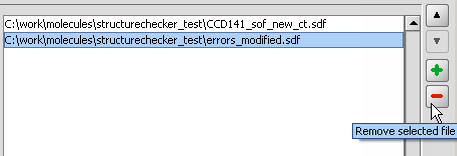 |
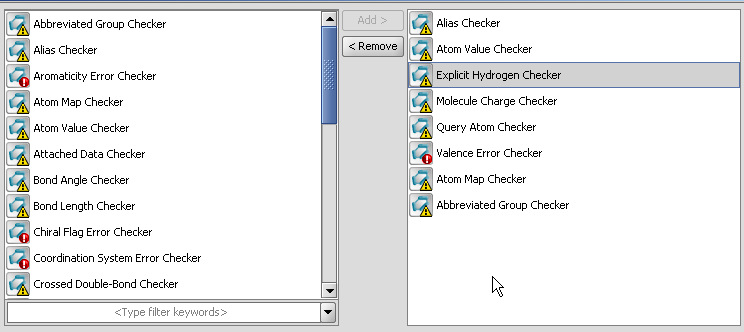 |
In this screen you can see two panels. On the left, all available checkers are listed in alphabetical order. For creating your checklist, just select the actions you want to perform and click the Add button to transfer it to your checklist, i.e., into the right panel.
You can create an ordered list of checkers by moving the selected item(s) with the up or down arrow.
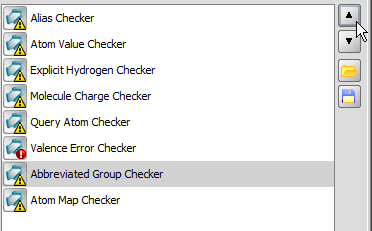
Removal of check elements from the checklist is similarly easy, click the items in the right panel and click Remove. If you'd like to use this checking configuration later, save it by clicking the Save button. 
To load a configuration file click the Open Configuration File button, ![]() . Browse to the location, and name the file in the Save dialog window.
. Browse to the location, and name the file in the Save dialog window.
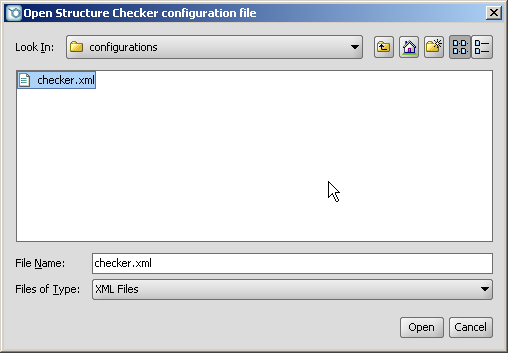 |
Some checkers have options to refine the issue detection. These options appear when you click on the checker in the right panel of the configuration page. It can be configured for each checker what to do when an issue is found.
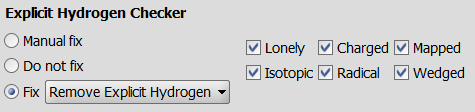 |
Click Next to proceed.
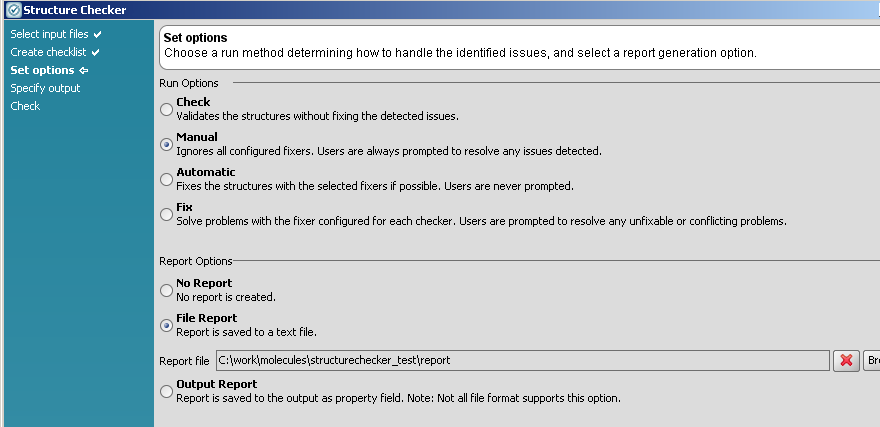 |
Run options
- Check: validates the structures without any modifications. Recommended for report generation only.
- Fix: issues are fixed according to the configuration of the actions. When manual fix was set for a given checker or a problem cannot be fixed, the structure is displayed for manual fix. Recommended for routine file checkups.
- Manual: all issues are displayed for manual acceptance or modification regardless of the individual settings. It gives total manual control of the validation process.
- Automatic: recommended for fully automatic batch fix, it does not require manual operation, unfixable structures are not modified.
Report options
Each error and issue is commented by the report logged during the checking and fixing procedure.
- No report: no log file is generated about the result of the validation process.
- File report: a report file is generated in
txtformat containing statistics and a detailed list of problems detected. - Output report: detected issues are saved in a field of the output file. Use this log option if you work with mrv, sdf, or rdf file formats supporting extra data fields.
Click Next to proceed.
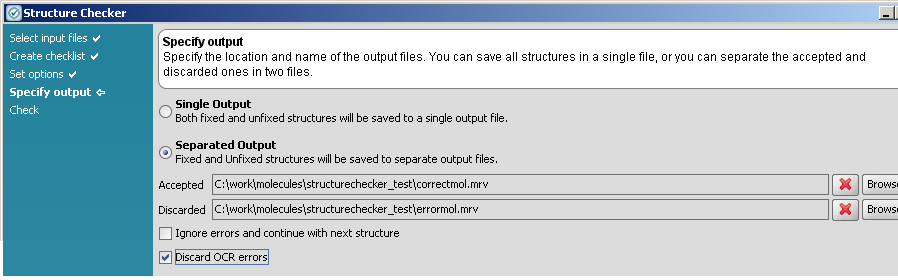 |
- Single Output: each input molecule appears in a single output file either fixed or unfixed form depending on the above fix options.
- Separated Output: accepted and discarded structures are saved in two different output files.
- Ignore errors and continue with next structure: finding errors does not stop the procedure.
- Discard OCR errors: if molecules with OCR errors are found, Structure Checker doesn't start fixing the structures (which may take a considerable large amount of time), but skips those entries.
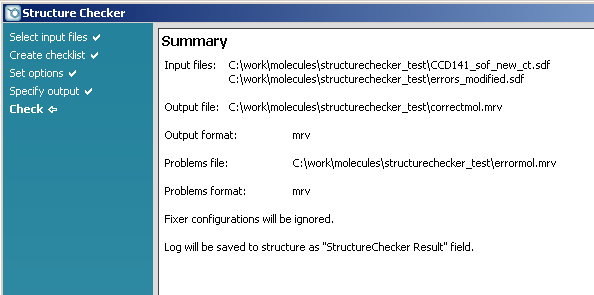 |
In this page you can see the summary of the input and output files, the checking options, and the report options. To change any of these settings, click Back, or click the page name in the left side menu. To run structure check, click Finish.
 |
If you have chosen a mode which prompts you to manual fixing of structures, a MarvinSketch window is displayed with the incorrect structure, and a Structure Checker side window indicates you the source of the warning. Choose the fixing method by clicking on the warning, and click Fix selected. After fixing the molecule, click on Accept button to accept the changes, or Discard, if you want to save the molecule with errors.
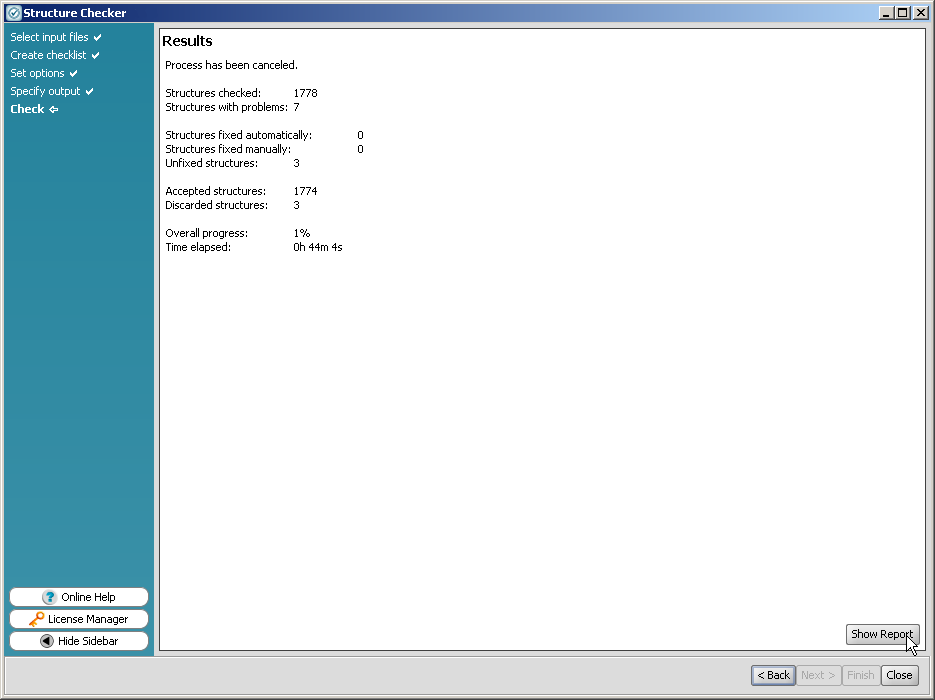 |
The result window summarizes the checking and fixing process, clicking the Show Report button adds the logs at the bottom of the result page.
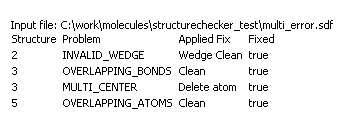 |